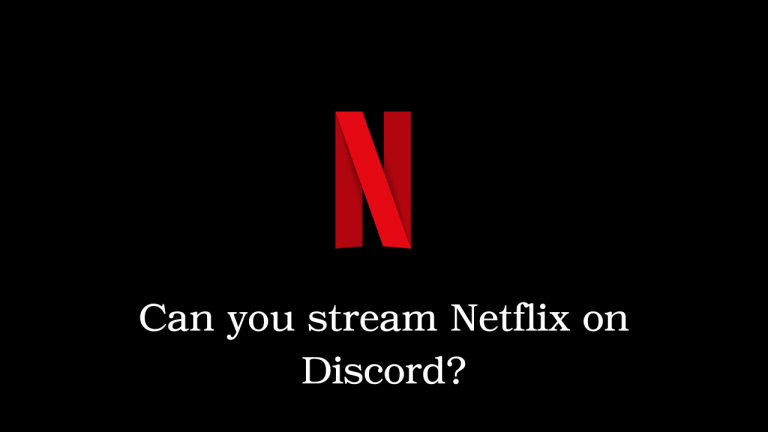In this article, we will talk all about how you can stream Netflix on discord. Discord has gained quite a boost in popularity as well as mainstream attention in the last couple of years as the platform brought gamers from all around the world together during the pandemic.
People could join a Discord server with their friends or one of the popular Discord servers and play games, discuss topics of interest, engage in voice chat activities and much more.
Apart from playing their favourite games, Discord became a popular platform for communication, discussions and watch parties. Netflix is arguably the most popular streaming service that allows users to watch their favourite shows and movies. So, it’s natural for the question: ‘Can you stream Netflix on Discord?’ to pop up in your mind.
And the answer to that is Yes! That’s right, and you can stream the latest Netflix movies and shows on Discord and watch them with your friends. If you want to know how to stream Netflix on Discord, then continue reading.
Table of Contents
Advantages Of Streaming Netflix On Discord
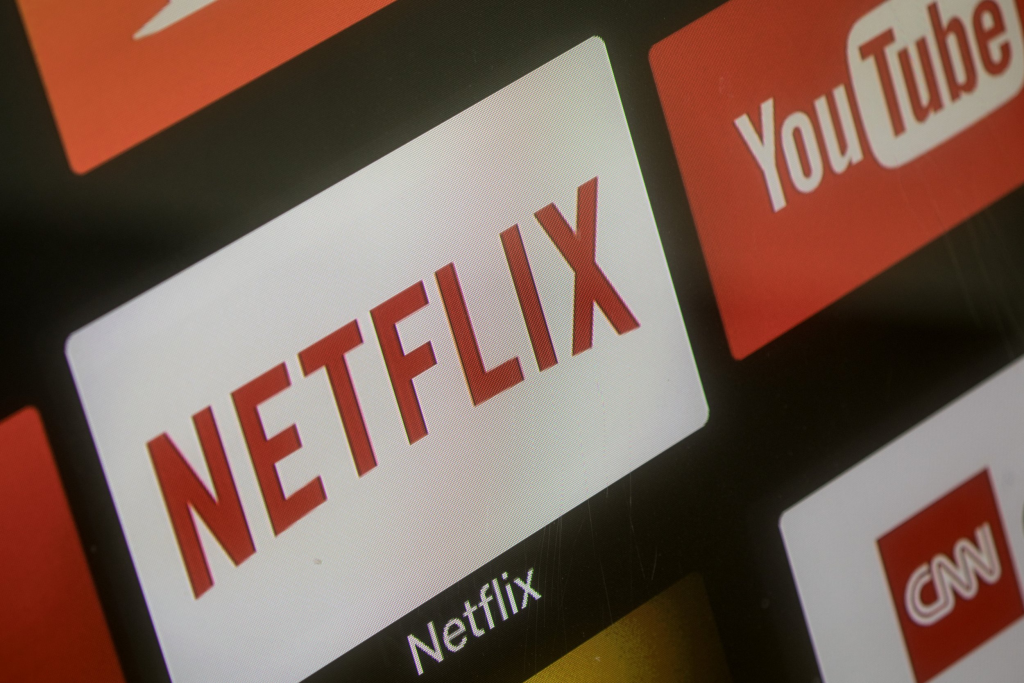
Before we dive into how to stream Netflix on Discord, let us tell you some of the advantages of streaming Netflix on Discord.
- While chatting with your family and friends, you can enjoy the latest shows and movies. This is perfect for parties and spending time together.
- You can stream Netflix on Discord without any lag or buffering thanks to Discord’s stable infrastructure, which gives it the edge over other streaming platforms. This means fewer interruptions and more time binging your favourite shows.
- Moreover, streaming Netflix on discord is an amazing way to save data. Your entire group of friends can enjoy the latest shows with a single subscription using this method. This is great for college and university students.
How To Stream Netflix On Discord
Now that we’ve understood the advantages of streaming Netflix on Discord, let’s look at how to stream Netflix on Discord.
1. Download the Discord App
Note that you cannot stream Netflix on Discord’s mobile apps, including iOS and Android. To stream Netflix on Discord, you must first download and install Discord on your PC. You can download the app from their official website and sign in using your credentials or by scanning a QR code from the Discord mobile app.
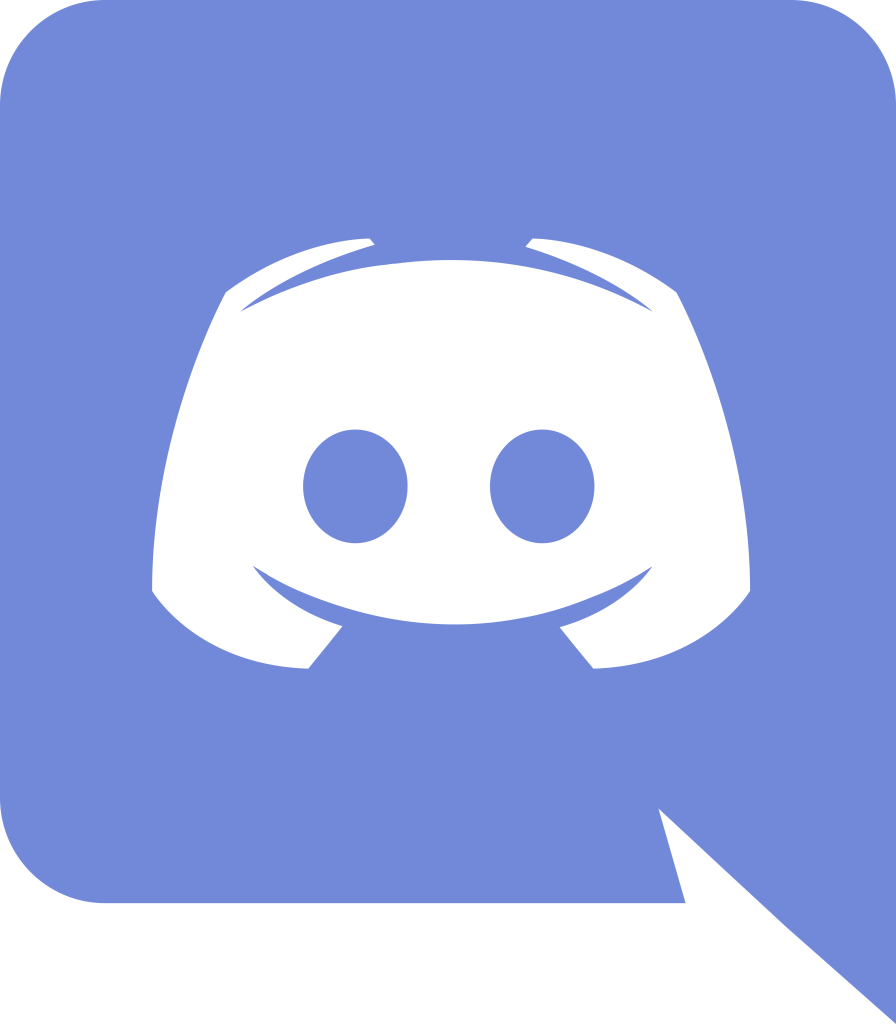
2. Disable Hardware Acceleration
A black screen is one of the major issues users come across while trying to stream Netflix on Discord. But do not panic, as this is very easy to fix. The black screen often occurs when the browser isn’t focused or if hardware acceleration is enabled on your browser. It can also be caused if the Discord cache folder is congested. Make sure to update your browser to the latest version in order to avoid the black screen issue, and also disable all extensions and plugins that you suspect may cause this issue.
To get rid of the black screen while streaming Netflix on Discord, you should turn off hardware acceleration in your browser. Follow these steps to disable hardware acceleration on your favourite browser.
Google Chrome
- Launch Google Chrome and click on the vertical three dots menu at the top right corner.
- Choose “Settings” and go to the “System” tab under “Advanced” settings.
- Disable the toggle that reads “Use hardware acceleration when available.” and restart Google Chrome for the changes to take effect.
This should help fix the black screen issue when you are trying to stream Netflix on Discord if you are a Google Chrome user.
Microsoft Edge
- For Microsoft Edge users, the process of disabling hardware acceleration is quite similar to Google Chrome.
- Launch Edge and click on the vertical three dots menu at the top right corner.
- Go to “Settings” and switch to the “System” tab from the left sidebar.
- Disable the “Use hardware acceleration when available” toggle and restart the browser.
Mozilla Firefox
- If you are a Firefox user and you are facing the black screen issue when you try to stream Netflix on Discord, follow these steps:
- Click on the hamburger menu at the top right corner and select “Settings”.
- Locate the “Performance” section under the “General” tab.
- Uncheck the “Use recommended performance settings” checkbox.
- Next, uncheck the “Use hardware acceleration when available” checkbox and restart the browser.
3. Clear the Discord Cache
- Close the Discord app on your PC.
- Hit Ctrl+R to open the Run command box and enter %appdata%.
- Navigate to AppData -> Roaming -> discord.
- Delete the cache folder and restart your PC.
Now that we have got rid of the black screen issue by disabling hardware acceleration and learned how to clear the Discord cache, let’s proceed to set up Netflix and Discord so that you can stream your favourite movies and shows.
4. Set Up Netflix and Discord
- Open Netflix in your favourite browser and keep the movie or TV series you want to stream ready to play.
- Minimize the browser tab and open the Discord app.
- In the app, click on the “Settings” icon next to your username in the bottom left corner.
- Once you are on the “Settings” page, go to the “Activity Status” tab from the left sidebar.
- Click on the “Add it!” button next to “Not seeing your game?” to open a list of apps running in the background.
- Select the browser window where you have opened Netflix and click the “Add Game” button.
- Next, head to the Discord server where you’d like to stream the movie or TV show and click on the “Stream” button above your username.
- If you do not see the “Stream” button, then you can join a voice channel and click the “Share screen” button at the bottom left. Next, you need to choose the browser you are using to stream Netflix.
- Choose the voice channel where you’d like to host the watch along and set the resolution. You will need a Discord Nitro subscription to stream Netflix at 1080p/ 60fps. Without the Nitro subscription, you are restricted to a maximum resolution of 720p at 30fps.
- Once you have selected the voice channel and set the stream quality, click on the “Go Live” button to start streaming Netflix on Discord.
Server members can now click on the “Live” tag in the voice channel to join the watch party. You can end the stream by clicking on the “End call” button from the left sidebar.
Final Words – Stream Netflix On Discord
With that, we conclude our article on how to stream Netflix on Discord. We discussed how to properly set up Netflix and Discord to enjoy the latest shows and movies with your friends.
You can also apply this method to stream your favourite TV shows and movies across other streaming services like Amazon Prime Video and Disney+ Hotstar. We also explored how to disable hardware acceleration on Chrome, Microsoft Edge & Mozilla Firefox.
We hope you found this article helpful. Do you know of other similar methods to stream Netflix on Discord? Let us know in the comments below.