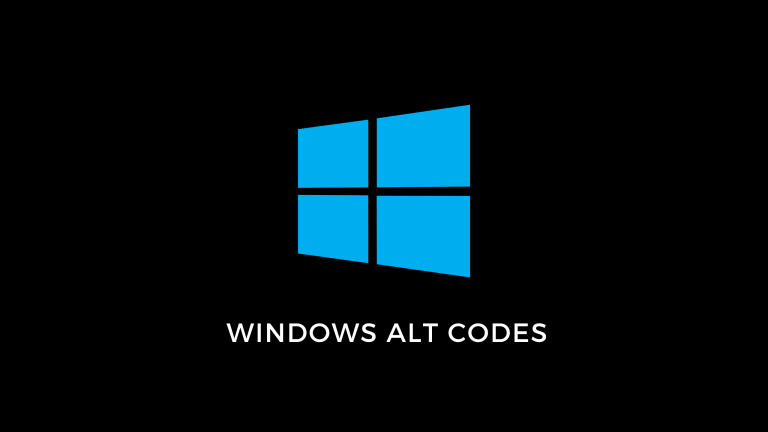Are you looking for Windows ALT Codes? In today’s digital world, communication has evolved beyond traditional text. We all know and use emojis and emoticons, but there are a lot of other special characters and symbols to use as well, especially on Windows and PC.
A regular PC keyboard does not have all those, however. So where do you find them? With the help of Windows ALT codes.
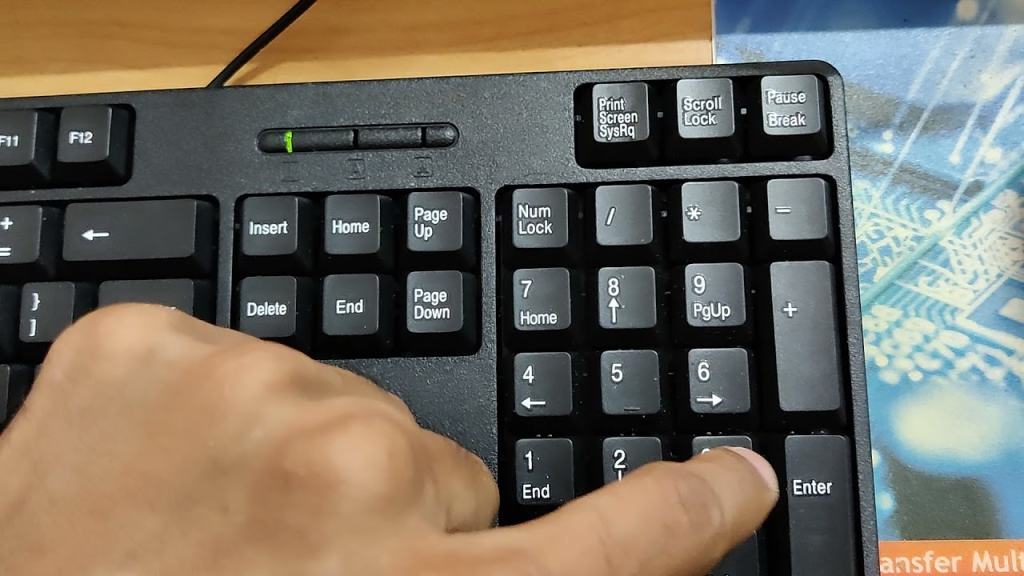
These codes allow you to insert characters and symbols that are not present on a regular PC keyboard. Here’s an extensive list of such codes.
Table of Contents
List Of Windows ALT Codes
Here are all the different categories of Windows ALT codes with which you can insert special characters.
Emoticons & Symbols:
Alt + 1 – ☺ Smiley Face
Alt + 2 – ☻ Dark Smiley Face
Alt + 3 – ♥ Heart
Alt + 4 – ♦ Diamond
Alt + 5 – ♣ Club
Alt + 6 – ♠ Spade
Alt + 7 – • Small Bullet Point
Alt + 8 – ◘ Inverted Small Bullet Point
Alt + 9 – ○ Large Bullet Point
Alt + 10 – ◙ Inverted Large Bullet Point
Alt + 11 – ♂ Male Gender Symbol
Alt + 12 – ♀ Female Gender Symbol
Alt + 13 – ♪ Eighth Note
Alt + 14 – ♫ Two Eighth Notes
Alt + 15 – ☼ Sun
Alt + 0153 – ™ Trademark Symbol
Alt + 0169 – © Copyright Symbol
Alt + 0174 – ® Registered Symbol
Lines & Shapes
Alt + 22 – ▬ Black Rectangle
Alt + 127 – ⌂ House
Alt + 176 – ░ Light Shade
Alt + 177 – ▒ Medium Shade
Alt + 178 – ▓ Dark Shade
Alt + 179 – │ Vertical Line
Alt + 180 – ┤ Vertical and Left Line
Alt + 181 – ╡ Vertical Single and Left Double Line
Alt + 182 – ╢ Vertical Double and Left Single Line
Alt + 183 – ╖ Down Double and Left Single Line
Alt + 184 – ╕ Down Single And Left Double Line
Alt + 185 – ╣ Double Vertical and Left Line
Alt + 186 – ║ Double Vertical Line
Alt + 187 – ╗ Down Double and Left Single Line
Alt + 188 – ╝ Double Up and Left Line
Alt + 189 – ╜ Up Double and Left Single Line
Alt + 190 – ╛ Up Single and Left Double Line
Alt + 191 – ┐ Down and Left Line
Alt + 192 – └ Up and Right Line
Alt + 193 – ┴ Up and Horizontal Line
Alt + 194 – ┬ Down and Horizontal Line
Alt + 195 – ├ Vertical and Right Line
Alt + 196 – ─ Horizontal Line
Alt + 197 – ┼ Vertical and Horizontal Line
Alt + 198 – ╞ Vertical Single and Right Double Line
Alt + 199 – ╟ Vertical Double and Right Single Line
Alt + 200 – ╚ Double Up and Right Line
Alt + 201 – ╔ Double Down and Right Line
Alt + 202 – ╩ Double Up and Horizontal Line
Alt + 203 – ╦ Double Down and Horizontal Line
Alt + 204 – ╠ Double Right and Vertical Line
Alt + 205 – ═ Double Horizontal Line
Alt + 206 – ╬ Double Vertical and Horizontal Line
Alt + 207 – ╧ Up Single and Horizontal Double Line
Alt + 208 – ╨ Up Double and Horizontal Single Line
Alt + 209 – ╤ Down Single and Horizontal Double Line
Alt + 210 – ╥ Down Double and Horizontal Single Line
Alt + 211 – ╙ Up Double and Right Single Line
Alt + 212 – ╘ Up Single and Right Double Line
Alt + 213 – ╒ Down Single and Right Double Line
Alt + 214 – ╓ Down Double and Right Single Line
Alt + 215 – ╫ Vertical Double and Horizontal Single Line
Alt + 216 – ╪ Vertical Single and Horizontal Double Line
Alt + 217 – ┘ Up and Left Line
Alt + 218 – ┌ Down and Right Line
Alt + 219 – █ Full Block
Alt + 220 – ▄ Lower Half Block
Alt + 221 – ▌ Left Half Block
Alt + 222 – ▐ Right Half Block
Alt + 223 – ▀ Upper Half Block
Alt + 254 – ■ Black Square
Greek Characters
Alt + 224 – α Alpha
Alt + 225 or Alt + 0223 – ß Beta
Alt + 226 – Γ Gamma
Alt + 227 – π Pi
Alt + 228 – Σ Sigma
Alt + 229 – σ Sigma
Alt + 230 or Alt + 0181 – µ Mu
Alt + 231 – τ Tau
Alt + 232 – Φ Phi
Alt + 233 – Θ Theta
Alt + 234 – Ω Omega
Alt + 235 – δ Delta
Alt + 237 – φ Phi
Alt + 238 – ε Epsilon
Mathematical Characters
Alt + 37 – % Percent Sign
Alt + 43 – + Plus Sign
Alt + 60 – < Less Than Sign
Alt + 61 – = Equal Sign
Alt + 62 – > Greater Than Sign
Alt + 126 – ~ Tilde
Alt + 171 or Alt + 0189 – ½ Vulgar Fraction One Half
Alt + 172 or Alt + 0188 – ¼ Vulgar Fraction One Quarter
Alt + 236 – ∞ Infinity Symbol
Alt + 239 – ∩ Intersection
Alt + 240 – ≡ Equivalent Sign
Alt + 241 or Alt + 0177 – ± Plus-Minus Sign
Alt + 242 – ≥ Greater Than or Equal To Sign
Alt + 243 – ≤ Less Than or Equal To Sign
Alt + 244 – ⌠ Top-Half Integral Symbol
Alt + 245 – ⌡ Bottom-Half Integral Symbol
Alt + 246 or Alt + 0247 – ÷ Division Sign
Alt + 247 – ≈ Almost Equal To Sign
Alt + 248 or Alt + 0176 – ° Degree Sign
Alt + 249 – ∙ Bullet Operator
Alt + 251 – √ Square Root Sign
Alt + 252 – ⁿ Superscript Latin Small Letter N
Alt + 253 or Alt + 0178 – ² Squared Sign
Alt + 0137 – ‰ Per Mille Sign
Alt + 0179 – ³ Cubed Sign
Alt + 0185 – ¹ Superscript Number One
Alt + 0190 – ¾ Fraction Three Quarters
Alt + 0215 – × Multiplication Sign
Currency
Alt + 36 – $ Dollar Sign
Alt + 155 or Alt + 0162 – ¢ Cent Sign
Alt + 156 or Alt + 0163 – £ Pound Sterling Sign
Alt + 157 or Alt + 0165 – ¥ Yen and Yuan Sign
Alt + 158 – ₧ Peseta Sign
Alt + 0128 – € Euro Sign
Alt + 0164 – ¤ Currency Sign
How To Insert Special Characters With Windows Alt Codes?
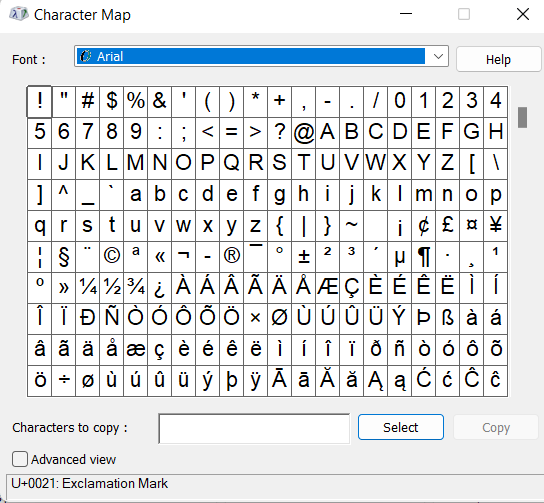
You can’t directly type out these characters with the ALT button on your keyboard. Try any of the combinations, like the regular keyboard shortcuts, and they won’t work. Here’s how to get these codes to work.
- Turn Num Lock on.
- Press and Hold ALT and use the numeric keypad on the right side of your keyboard.
- You need to use the numeric keypad only. The regular numerals on the left side don’t work with Windows ALT codes.
- Just type out any of the above combinations.
Final Words – Windows ALT Codes
Remember these Windows ALT codes the next time you need a smiley face, a heart, or a unique mathematical symbol for your text. Well, it might be hard to remember every single one of them. And in that case, you can always come back here to take a look at what you need to type out.