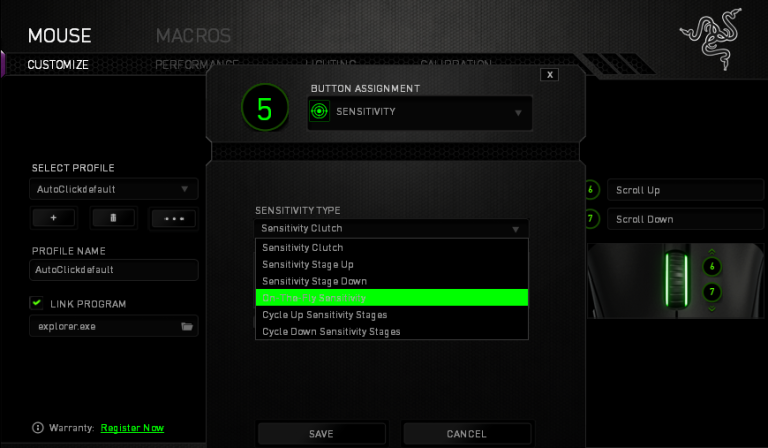Razer Synapse is one of the most popular tools on Razer laptops and accessories. This is the tool that will allow you to control everything on the laptop, including lighting and fan speeds.
More often than not, it will come pre-installed on your Razer computer. However, there are times when you may get the the “Razer Synapse not opening” error.
This problem has been reported by numerous people. Since it is used to control and customize settings regarding your Razer peripheral devices, you would like to bring it to normal again.
Table of Contents
Razer Synapse Not Opening – Fix
Have you been facing the “Razer Synapse not opening” issue consistently? Would you like to rebind controls or assign macros to any of your Razer peripherals and save all your settings automatically to the cloud once again? You have to find a solution to the error.
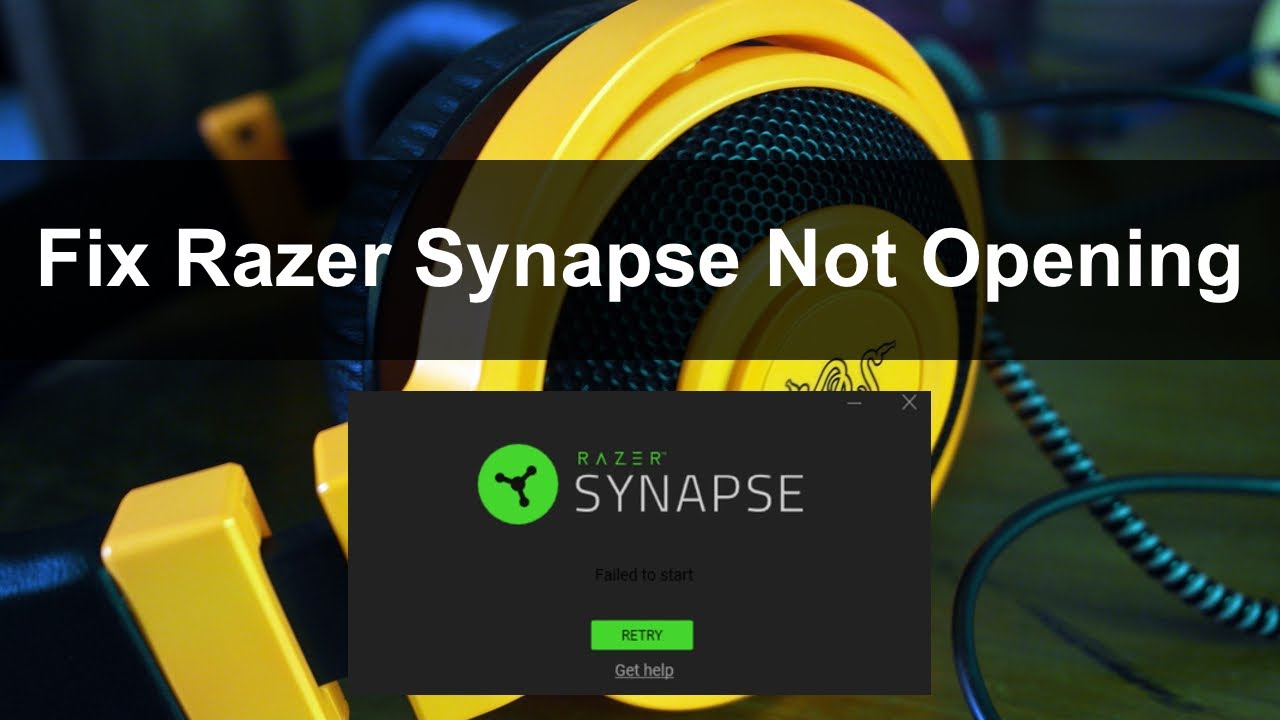
We will list a few fixes here that have a great chance of solving the error permanently:
Solution #1: Close Razer Synapse Processes
Are you running various Razer Synapse processes at once? It can be one of the major reasons why you’re seeing the “Razer Synapse not opening” error. You have to open the Task Manager on your device. Here’s how you conduct the entire procedure:
- Press Ctrl, Shift and Esc to open the Task Manager on your device.
- Once it’s opened, you will be required to go to the Processes tab. You will find various Razer Synapse processes working.
- Right-click on any of these processes. You will be getting an option to “End task” and that’s exactly what you have to click on.
Once you have made these little changes, you can return to the software. Does the problem still exist? No problem, we have got other solutions to offer too.
Solution #2: Performing A Clean Install
One of the major reasons why Razer Synapse is not opening is your Razer device driver. In case the driver is missing, old or corrupted, there is a high chance that the application won’t open in the first place. The procedure to solve this issue is as follows:
- You have to give commands through your keyboard and then press the Window log key and R together. It will open a Run box.
- You have to type “devmgmt. msc”. Check the alphabet carefully before clicking on OK.
- Uninstall all your Razer devices. If you’re concerned about how to locate them, you shall find them under the Razer Device, Human Interface Devices, Keyboards, Mice or other pointing devices sections.
- Remove the devices completely from your computer. Now you have to wait 3 minutes, keep them disconnected during this period.
- It’s time to plug in the devices all over again. Windows will install the drivers for the Razer devices on its own.
We know it’s a bit of a complex procedure but the chances are high that the problem fades away completely.
Solution #3: Reinstalling Razer Synapse
If the above-mentioned solutions are not making an impact, you have to reinstall the software. There might be some corruption on the application and the best way to remove such corrupted portions is to install Razer Synapse all over again. Here’s how you do so:
- Press the Window logo key on your keyboard. It will bring up the start menu on the device.
- You have to type “feature” in the search option. You will find “Apps & Features” right on top of the search results. Click on it.
- In the next step, you have to click on Razer Synapse. Tap on the “Uninstall” option. It will take a few moments to complete the process.
- Now you can go to the official website of Razer Synapse. You should try to download the latest version of the platform. Since the latest version is loaded with a bunch of exciting and brand new features, it will be your best choice.
- Wait for the download to be completed. Once the download is done, click on the install option. In a few moments, the software will be back on your device.
Solution #4: Disable Razer Surround
You should try to disable Razer Surround to get rid of the problem if Razer Synapse is not opening. Here’s your guide to doing so:
- Press Window and R buttons at the same time to launch the Run application.
- Type “appwiz. cpl” in the dialogue box and click enter, do check your command once again before entering it. A new window will open consisting of all programs running on the device.
- You have to uninstall Razer Synapse and Razer Core.
- In the next step, you need to open file explorer by pressing Windows + E together. Reach out to the location: C:\Program Files (x86)\Razer.
- Click on the View tab and check if there are any hidden items present.
- If there are any, press Windows+E to launch file explorer again. Go to the following location: C:\ProgramData\Razer directories then delete all files.
- Once you’re done, restart the computer.
Now that your computer has been restarted, the task is to download and install Razer Synapse again. Go to the official website of the platform and do the obvious.
Solution #5: Install The Latest Windows Update
If none of the above fixes works out, it’s time to hit the last resort. Have you been using the same Windows for a long time? It’s time you update, it will benefit you in other ways too. Here’s how you install the latest windows update:
- You have to go to the start menu and search “Windows update” on the search bar.
- Click on the first search result that shows up. There will be an option reading “check for updates”, and you have to click on it.
- If there are any updates, windows will start installing them automatically.
- Once the update has been installed, you have to restart the computer.
Final Words
So these are the 5 best solutions to fix the issue when Razer Synapse is not opening. You can try using each of these methods one by one, we are sure that at least one of them is going to get rid of the issue permanently!