There’s no doubt regarding the fact that the use of computers has made life easier. But it shouldn’t come as a surprise that computers can come with their sort of issues at some point. While there’s no big problem with the computers initially, it can lead to some issues over some time. One of the major problems that you may face on your computer is regarding its screen when the computer turns on but the screen turns black.
There are times when your computer takes longer to start in the first place. If it’s going to lead to a black screen, you wouldn’t like it at all, would you? If the computer turns on but the screen turns black, you have to find ways to get rid of the issue.
Table of Contents
How to fix a Computer with a Black Screen?
You shouldn’t panic as there are ways to make sure that the problem is removed from your computer. The best types of troubleshoots are those where you can go for easy fixes to get away with the problem of black screens. Let’s check out some of these fixes:
1. Restart The Computer
If you’re facing this problem for the first time, you might be surprised looking at your screen. The sad part is that you cannot do much apart from looking at our screen and finding solutions for the same. Sometimes, the process of starting your computer is not done successfully. Some of the background processes might not be able to run properly thus causing this issue.
The simplest thing to do is restart the computer all over again. Since you cannot do it the normal way, you will have to forcefully restart the computer for a fresh start. Press down on the power button of your computer and wait a few seconds before it is turned off. Now you have to press it again to restart it, as you would normally do to kick off operations on your PC.
2. Checking The Connections
If your computer turns on but the screen turns black, the connection might be a major reason behind it. You have to see if all the connections have been maintained properly. First of all, you have to check your monitor. Is it connected to your video output device? If it’s not the case, you have to connect it as soon as possible.
In case you have a GPU, you have to make sure that the monitor is connected to it. All the power cables need to be reviewed as well. To sum things up, you have to check all kinds of connections to your computer. If you think that any connection is not doing its job properly or there’s trouble invoking around, you better correct it so that the issue is removed permanently from your computer.
3. Checking The Brightness
There are times when you have kept the brightness at the lowest on your computer. Now if you have turned on your PC and there’s sunlight coming from someplace, it is obvious that you wouldn’t be able to see anything on your computer screen. You might have adjusted a hotkey on your keyboard. If you remember it properly, you can make changes through your keyboard itself.
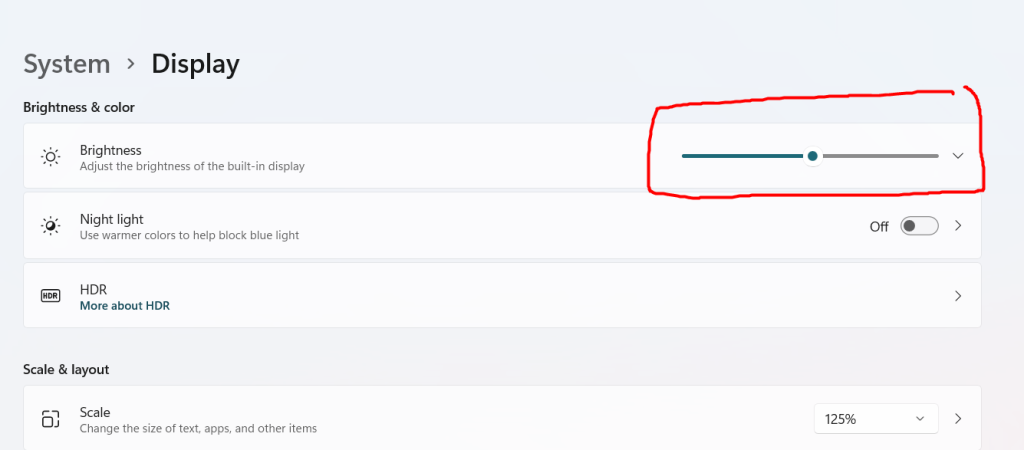
We have seen a lot of cases where people feel troubled looking at the black screen on their desktops. It ends up being a very minor issue of low brightness. You can use the hotkey from your computer and if increasing the brightness is not helping you out, we have a couple of more fixes to arrive.
4. Resetting Your Monitor
If these small fixes aren’t helping you in any way, you better try a fix that has got a better accuracy. If your computer turns on but the screen turns black, you have to reset your monitor first. Now the method to reset the monitor is not going to be the same in all cases. But you have to follow a basic principle here. You have to make sure that the input is selected for your computer.
There are times when you change the wires of your monitor as something has gone wrong with it. People do so when their monitor has turned old and they want to make certain fixes to it. But they might make a common mistake of not changing the input settings on your PC. You have to change it in some way or set the monitor on default so that the issue is fixed as soon as possible.
5. Checking Your Peripheral Devices
If none of the above fixes is making the necessary changes on your PC, you have to keep an eye on your peripheral devices as well. There are times when you plug in all kinds of USB devices to your computer without realizing if it’s going to cause the issue on it or not.
If your computer turns on but the screen is black, you better plug it out as soon as possible. Make sure that you restart the computer with only a single plugged-in monitor. In case you’re still suffering the issue, you better change the wires associated with the monitor. All in all, you have to keep a nice check on your peripheral devices to bring the needed changes to your PC.
6. Understanding The Beep Codes
The last thing to do is to analyze the beep codes on your computer. It might be making beep sounds for all kinds of reasons and you have to find the connection between the beep sound and your computer screen turning black. The first thing to do is to switch on the computer and listen to the beep codes. You need to properly write down the number of beeps that were there. You have to understand the BIOS Model to understand the main reason behind the beep code.
Conclusion
Whenever your computer shows a black screen, you may try any of these fixes or all of them to bring the needed changes to your PC and its screen. More often than not, the issue is quite simple with a very normal solution!

