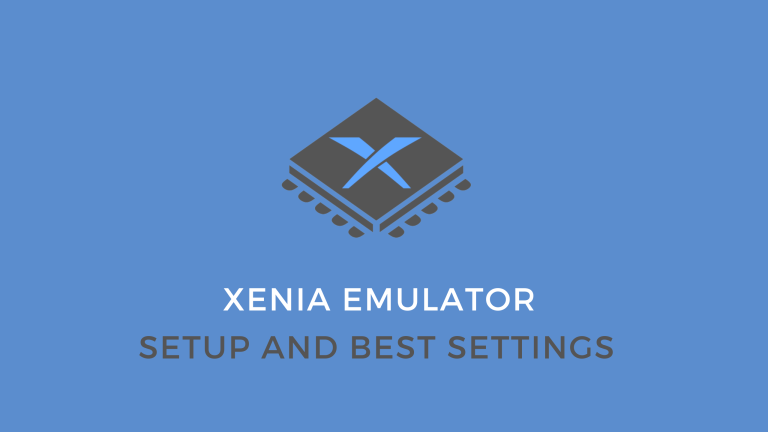In this post, we will discuss how to install and Setup Xenia Emulator. Emulation is not an alien concept anymore. People these days are emulating PlayStation 2 video games on their smartphones.
It’s safe to say emulation and emulators have come a long way. A lot that was once impossible has become common like emulating PS3 and XBOX games.
You couldn’t even load modern console games once, and today a majority of the catalog is fully playable on a PC. You can play nearly every XBOX 360 game on a computer with the help of Xenia. If you’re new to the whole thing, here is a guide to setup Xenia Emulator with the best settings.
Table of Contents
What Is Xenia Emulator?
Xenia is an open-source emulation project designed to emulate XBOX 360 games on various platforms. Right now, it only supports Windows and other XBOX consoles.
Xenia’s development began early on in 2013, and it was the first XBOX 360 emulation project that showed results in emulating the environment. At present, it is the only program that can emulate Xbox 360.
As of today, over 1,200 Xbox 360 games are supported on Xenia. 250+ of them are fully playable from beginning to end without any issues.
Xenia Master vs Xenia Canary
Xenia Master is the main emulator, the original program that has existed since 2013. It’s the foundation of everything Xenia is about.
Xenia Canary is a fork of the original build. Canary has a codebase of its own and is a whole new build with whole new features. Canary was developed to overcome the obstacles Xenia was facing. A whole new code was developed to solve those problems and that build of codes is what we today know as Xenia Canary.
While the original Xenia still works, it is better to go for Canary, as it comes with tonnes of performance improvements, patches and hacks. It can run many games that Xenia MAster can’t.
How To Download & Set Up Xenia?
You will need to download both the builds of Xenia for optimal performance, Master and Canary. The program is available for free on GitHub. Here is how to download and install Xenia.
- Go to this GitHub page.
- Scroll down to find the “Where do I download Xenia?” section.
- Click on ‘Master’ and ‘Canary’ to download them one by one.
- Clicking on the links automatically starts the downloads.
- Unzip the ‘.zip’ files when the download is complete.
- Next, move all the files from the unzipped ‘Canary’ folder into the ‘Master’ folder.
- Click ‘Yes’, if it asks for files to be replaced.
Best Xenia Emulator Settings For Optimal Performance
That’s all you need to install the emulator on your system. But before you can run games on it, you need to set it up with the best settings properly. To access those settings, we will first need some configuration files that you wouldn’t find in the emulator folders by default. Let’s see how that is done.
- Run the Xenia emulator once and then close it to generate the necessary files we need for the configuration.
- Open the newly generated configuration file with the ‘.TOML’ extension. It can be opened and edited in the notepad.
It will look something like this.
All of the game-changing settings of Xenia are within this text file. It might look jumbling at first, but you only have to tweak a bunch of things by simply typing words.
Display
There’s not a lot to change in the display section, but turning the fullscreen off can help with performance issues. Especially if you are on a lower-end PC, turning fullscreen off can get you some extra FPS.
- Scroll down to the [Display] section and ‘fullscreen = true’ to ‘false’.
- Now, search for ‘draw_resolution_scaled_texture-offsets’ and make it ‘false’.
Next up, set both ‘vsync’ and ‘apply_patches’ to ‘true’.
That’s pretty much it. Save your changes and close the text file.
It doesn’t change a lot, but the settings work fine by default too. The “Apply Patches” option is what actually makes a difference and is very important for performance.
Downloading & Installing Patches
Xenia Canary patches are pieces of code that make changes to the existing codebase of the emulator. They can enhance performance and even turn unplayable games playable. Here’s how to get these patches.
- Go to this page of GitHub.
- Scroll down to the ‘Xenia Canary Game Patches’ section.
- Click on ‘Download this zip’ to start the download.
- Unzip the zip folder.
- Go to the extracted folder and locate the ‘patches’ sub-folder within.
- Move ‘patches’ to the Xenia Master folder.
This will apply all the performance hacks to all of the games that are in Xenia’s database. You can also individually edit various games’ settings from the text files in the folders.
For example, the following edit turns on the unlimited ammo cheat by simply setting the ‘is_enabled’ option to ‘true’.
Different games have different cheats that you can explore by yourself.
FAQs
1. Is Xenia safe?
Yes, if you get Xenia Emulator, the official way.
2. How do I find game files for Xenia?
The best way to find game files for Xenia is to use the original game discs that you own. You can create a digital copy of these discs and use them with Xenia.
3. What’s the difference between Xenia Canary and Xenia Master?
Xenia has two different versions: Xenia Canary and Xenia Master. The Canary is what they have dubbed a “fork” to the Xenia Master. It is an add-on that adds features and compatibility patches that make the program better and make more games playable.
4. Are there any XBOX ONE emulators?
As of now, there aren’t any functioning Xbox One emulators available. Emulating newer consoles like the Xbox One is harder because of their advanced hardware and complex systems.
5. Can you play online with Xenia?
Xenia’s primary focus is on single-player gameplay, but it is possible to play games online on it now, too. Xenia Canary introduced online support, and you can play selected titles online with the Canary version installed.
6. Can I save and load games in Xenia?
Yes, Xenia Canary allows savegames. The older versions used to erase your data the moment you quit the emulator, but that’s not the case anymore.
7. What platforms can I run Xenia on?
Xenia is currently only available on Windows and Xbox devices. The open-source community is constantly trying to expand the emulator’s compatibility, however.
Conclusion
Emulation has been a godsend for many who either want to relive their old experiences or want to overcome hardware limitations.
We are thankful for tools like Xenia or RPCS3, which don’t let us miss the consoles of the past that are now obsolete. If you want to experience that XBOX 360 era in 2023, you don’t have to hunt for an antique console anymore, thanks to Xenia.
At present, the Xenia emulator is capable of running most of the popular XBOX 360 titles, smoothly. All you need is the correct setup and the right settings that we provided here.