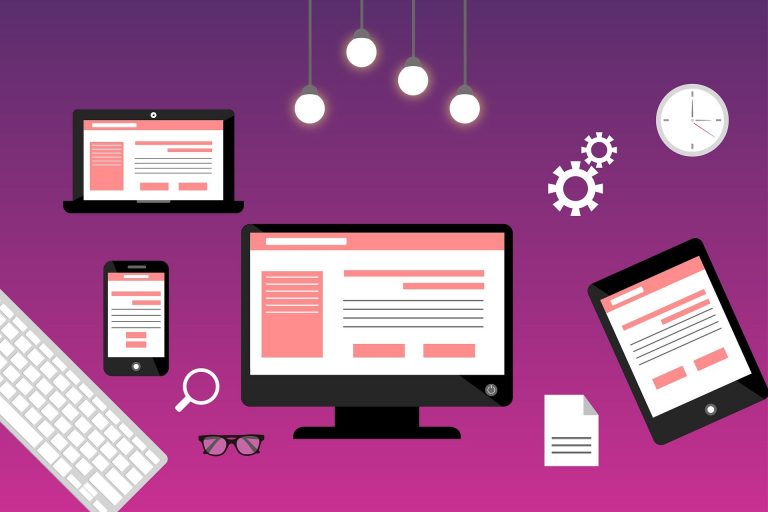If you are someone who works on a computer often you may not be able to go without opening the browser to access the internet. Generally speaking, for one browsing session computer users access around 20 to 30 websites. While you can access as many sites as you want on your browser, sometimes certain sites can crash or fail to load.
You may be in a rush, trying to meet a project deadline, or trying to send an important mail. Websites not opening in the browser can be especially annoying in such cases so we all want to avoid that. These sites may not load even if you try different browsers. There could be several causes for website glitches like this, which causes sites to not open in the browser. Some of the possible reasons for websites not loading in the browser may be an expired domain, redirecting error, host errors, server issues for the browser, and so on.
Table of Contents
Fixing Websites Not Opening in Browser
Regardless of the reason, there are a few tips and tricks you can try to fix when any site fails to open in the browser. Like we said before there could be several reasons for websites not loading. In this article, we will discuss some of the best methods to fix websites not opening on the browser.
Try A Different Browser
This sounds simple enough and often this simplest solution is the fix for problems with sites not loading. Having a friend try to open the same site on their browser is a great idea. This will tell you whether your browser is to blame. You can also try accessing the site in incognito mode of your browser or try a different browser entirely. For example, if you were using Chrome, try Firefox or Edge.
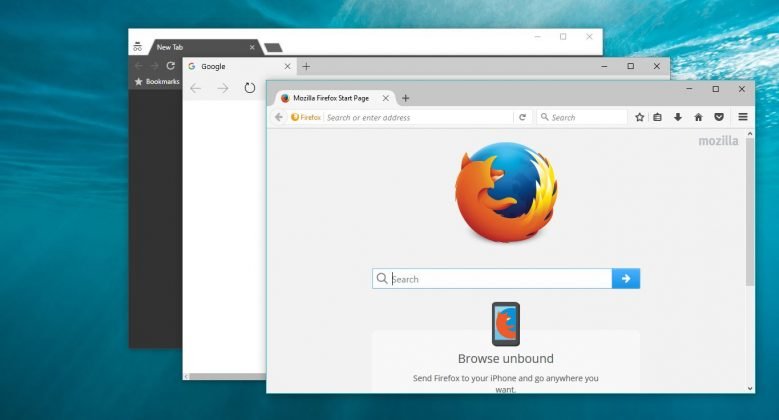
Browsers failing to open sites are often caused because of cookies, too much cache buildup, and certification problems. You may try resetting or reinstalling the browser if you suspect these are the cause for sites not opening in the browser. Alternatively, you can go to your browser settings and try to delete the cache and cookies.
Server Problems
To display and store content on the web, sites need to use host web servers. This task is handled by hosting providers or webmasters who allocate space for content on host web servers. You may face issues like sites not loading or opening in browsers often in case there is a problem with the server. If there is a server problem, the error message would be something like ‘Website down’, ‘Service Unavailable’, etc.
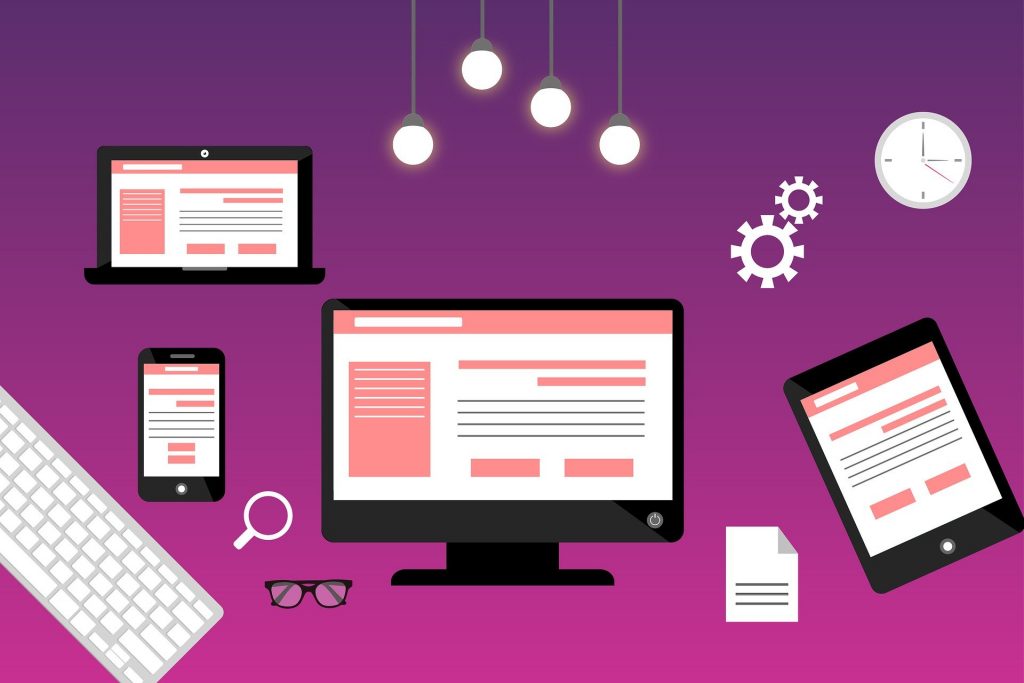
Several things can cause the server to malfunction, such as power outages on the host server hardware crash or a DDoS attack. Depending on which site you are trying to access, you may need to wait for the owner to fix their site. This is because certain sites like data centres do not have backup options in case of power failures.
Firewall Settings
Your firewall can often be the culprit for websites not opening on browsers as well. If you can open the sites from browsers on other devices, then your firewall may be a possible cause. Other than that, your windows firewall settings can also reset without you knowing, which can block certain sites.

A firewall is meant to block malicious attacks on the internet. However, it may often mistakenly block some sites too. You will need to disable the firewall of your antivirus or your windows firewall and check to see if the site starts working again. However, you should not keep your firewall permanently disabled, simply add the site to your firewall exception and should start loading.
Clear DNS Cache or Use a Different DNS
We have often heard from different users that clearing DNS cache has fixed the problem of sites not loading on the browser. For this you need to know the steps for clearing the DNS cache, as follows:
- Search for command prompt or cmd under Start menu
- Right-click on it and choose the ‘run as administrator’ option
- Once the command prompt window opens, type ‘ipconfig /flushdns‘ and hit enter key on your keyboard

Using this command would flush the DNS cache making sure all your DNS data for sites you have visited before are cleared out, to set a new connection.
This solution could work, especially in case you have made a switch from Google’s public DNS server or any Open DNS to your ISP’s DNS. On the other hand, you can also try to change your default DNS or ISP DNS to Google’s or any open DNS. Often certain websites fail to open on failure to get a response between your DNS server and your browser. It may also be the case that your ISP is facing some issues, and using a different DNS may fix the problem.
Check Your Router
Your router can often be the culprit for websites not opening too. This can be related to the DNS servers that your router is using. In this case, all you need to do is change the DNS addresses and then restart the router. This should reset any issues if it’s related to DNS errors.
To do this, type 192.168.1.1 in the address bar of your browser, which will open the settings page for your router. You can also reset your router preferences from here and restart your browser.

Using this tactic will make sure that there are no conflicts of IP addresses if you are using multiple devices on the same network. Sometimes, the cause can also be misconfigured network settings, so a soft reset can be helpful.
In case these do not fix the problem, you can also try a full hard reboot by factory resetting. To do this just poke a pin-shaped object in the hole at the back of the router. It should be marked as a factory reset button. If you are unsure where it is located you can also check the router manual for instruction.
If none of these solutions works then it’s likely that your router is not causing the problem.
Check Your Browser Extensions/add ons
These days it’s quite common for browsers to support and allow several extensions for a more customized browsing experience. However, these fun extensions can also often interrupt your browsing process by blocking certain sites. This can be caused by bad compatibility or buggy coding. Adblocker extensions are one of the most common add ons used by most users, which can also cause such issues.
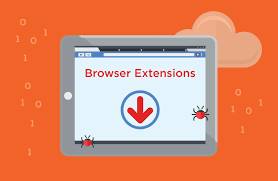
So try to disable or uninstall all extensions and add ons that you think may be interfering with browsing, restart the browser, and see if that fixes the problem.
Try a VPN
Often certain websites can be blocked by your ISP or the sites may themselves have blocked all IPs from your country. This can obviously result in those sites not loading on your browser.

In such a case, VPN or virtual private network is your only way for accessing these blocked websites. There are free or trial versions of several VPNs available, but if you want regular access to these sites you may need to buy a subscription.
Conclusion
In our opinion, these are a few of the best ways you can fix the problem of websites not opening on browsers. We hope these would be helpful, and also wish you happy and safe browsing.