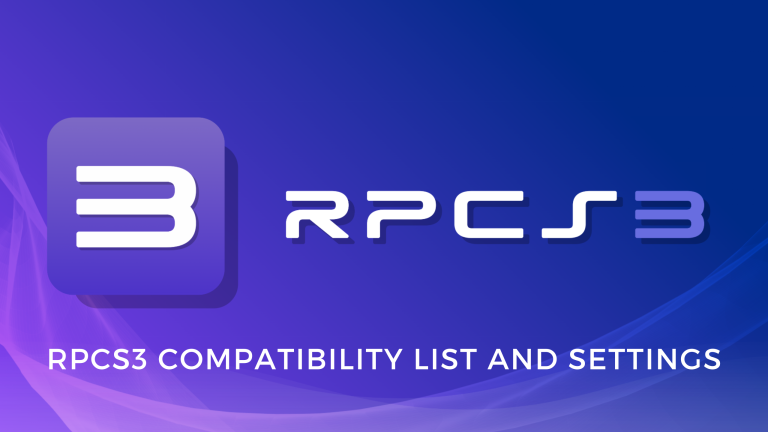In this post, we will discuss the popular PS3 Emulator RPCS3. We will have a look at RPCS3 compatibility list and the best settings for it.
So, Video games are fun, and that’s almost like a universal truth at this point. There’s a lot to play, a lot to enjoy, and even a lot to learn from them. Unsurprisingly, they have been such a big part of our life for a while now.
We have a lot of ways of playing games today. On the one hand, we have powerful gaming-only consoles.
On the other hand, we have the almighty computer that can execute anything with the right components. Even a virtual gaming console.
Yes, you can run a whole virtual PlayStation 3 on your computer with a program named RPCS3.
Table of Contents
What Is RPCS3?
RPCS3 is an incredible piece of software that allows you to emulate the PlayStation 3 (PS3) on your computer. It’s like having a virtual PS3 installed within your PC that you can access anytime to play PS3 games on your PC.
RPCS3 emulates the PS3’s entire architecture, including its CPU, GPU, and other components. Combined with strong PC hardware, that turns your device into a shapeshifting PlayStation 3.
How To Download RPCS3
Downloading RPCS3 is a straightforward process. Here’s a step-by-step guide to help you do it:
- Head over to the official RPCS3 website at www.rpcs3.net.
- Go to the ‘Download’ section to find the latest builds. It’s crucial to download the emulator from the official source for the best performance and optimization.
- You’ll find the download links for different operating systems, such as Windows, Linux, and macOS.
- Click on the download link that matches your operating system.
- This will start the download process for the RPCS3 emulator installer file.
Installing & Setting Up RPCS3
When the download finishes, you can move to the next stage, which is the installation.
- Once the download is complete, double-click on it to run the installer. Follow the on-screen prompts to proceed with the installation.
- During installation, the installer might prompt you to install certain components necessary for RPCS3 to work. Follow the instructions and install any required elements.
- In a while, you’ll have RPCS3 installed on your computer. Now is the time to set it up for the first time.
- To emulate the PS3 system, you’ll need to download the official PS3 firmware files. These files are not provided with RPCS3 due to legal reasons. You can download it on the official PlayStation website.
- Install the firmware files by navigating to File > Install Firmware.
And that’s it!
Best RPCS3 Settings
Before playing games, you need to configure the emulator for the best performance. Here’s a total rundown of the best setting to use for your RPCS3.
- Before getting into the settings, ensure the RPCS3 program is set for the best performance in your graphics settings.
When you’ve done that, we can move on to the different settings we need to change. The program has great preset settings, and we only have to change a few things. We will make the following changes in the CPU and GPU sections of the program.
CPU
- Choose Recompiler (ASMJIT) for SPU Decoder.
- Click on “Enable SPU Loop Detection”.
GPU
- Change Anisotropic Filter to 2x.
- Disable “Anti-Aliasing”.
- Turn ‘Vsync’ on in ‘Additional Settings’.
RPCS3 Compatibility List
RPCS3 is a very advanced piece of software, but also complex and more so than it predecessor PCSX2, the PS2 emulator. The expert developers continue to improve its compatibility, but the program can still not run every single PS3 game ever. Thankfully, an official compatibility list tells you whether a game is playable with RPCS3 or not.
You can find the compatibility list on the RPCS3 compatibility page..
Go through it before try to play any game to ensure your time and effort don’t go to waste.
FAQs
- Is RPCS3 legal to use?
Yes, RPCS3 itself is a legal project. It is an open-source emulator developed by a dedicated team of enthusiasts.
2. Can RPCS3 run every PlayStation game?
Not every PlayStation 3 game ever is fully playable on RPCS3. The developers are actively working on enhancing compatibility, and each game’s playability is available on the official RPCS3 website’s compatibility list.
3. Is there a working emulator for PS4?
As of today, there is no fully functional and widely available emulator for the PlayStation 4 (PS4). Emulating more recent and powerful consoles like the PS4 is a complex task, and the development of stable emulators usually takes time.
4. How can I find game files to run with RPCS3?
To run games on RPCS3, you will need to acquire PS3 game files, often referred to as ROMs or ISOs. You can obtain game files from your own legally purchased PS3 games.
5. Do I need a controller to play games on RPCS3?
While playing games on RPCS3 using a keyboard and mouse is possible, using a controller is recommended for the best experience. Both PlayStation and Xbox controllers work.
6. Do I need a high-end PC to run RPCS3?
RPCS3 is a demanding emulator, and the performance will depend on your computer’s specifications. While you don’t necessarily need a top-of-the-line gaming rig, a relatively powerful computer is recommended to run RPCS3 smoothly.
Conclusion
With the emergence of powerful emulators like RPCS3, we can now revisit older gaming consoles and experience all the video games we used to love.
While not every PlayStation 3 game is fully compatible with RPCS3, the developers and the community behind RPCS3 are continuously working to include more and more titles.
Setting up RPCS3 does not require any special knowledge, but it can get tough for someone new to the emulation world. If you have been trying to find out where RPCS3 can run a game you want and the best settings to run it, this article is all you’ll ever need.