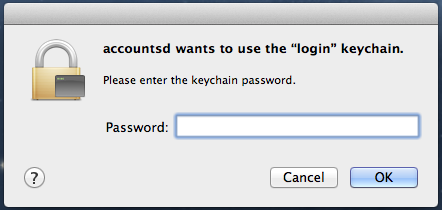In this post, we will discuss how to fix the Accountsd wants to Use the Login Keychain Error Ion Apple Macbooks.
We all hate those pointless errors that disrupt our regular work on desktops on laptops. Unless you are really skilled in computers, you usually end up at a loss at what you can do. The annoying pop-ups, the dialog box errors, they just keep coming and you don’t know how to fix them and keep living with the inconvenience.
This is where Google sweeps in to do wonders and save your life. You just type out your error message and there are hundreds of solutions to it, which if you follow step by step are usually going to fix the issue at hand.
What is accountsd wants to use the Login Keychain Error?
Apple has a very strong user-based help community, therefore, most of its problems can be fixed fairly easily. However, some solutions are really hard to implement from discussion threads, which is why I have listed out a detailed procedure for fixing Accountsd wants to Use the Login Keychain Error Issue on Apple MacBooks.’
Keychain is a password manager for the Mac Operating System. Like any password manager, it stores all the passwords you use for applications and websites. These include the passwords for your mail, browser, SMTP etc. It, therefore, is one the most important features of Mac.
This particular error-‘ Accountsd wants to use the login keychain’ can effectively hamper your regular computer work. It becomes difficult to access the applications you normally never need to put in your password for-like emails and browsers. The Keychain acting up, therefore, is very bad news indeed.
Basically, Keychain runs in the background and lets you retrieve passwords for services you are using on the Mac OS. How keychain essentially works is that it remembers the authorization details the first time you log in and uses that data to unlock your applications later.
However, sometimes your mac pc might be showing the ‘accountsd wants to use the login keychain’ message instead.
The error post looks something like this:
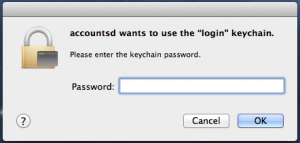
This error maybe popping up regularly- a dialog box saying ‘accountsd wants to use the login keychain’ and a request to enter your keychain password will accompany it. In general, this message pops up once or twice for each service you are availing- but if it recurs then there might be some errors or virus program involved.
How To Fix/Solve accountsd wants to Use the Login Keychain Error on Apple MacBook
There are a number of different methods to fix this issue. We have come up with 4 methods that will allow you to fix this error. You can try any of these methods to get rid of the issue. We would recommend you to try them in the order we have listed so that you can easily move to the next method if the previous one doesn’t work out.
- Turn your keychain autolock OFF
- Running the First Aid for Keychain
- Removing the iCloud keychain
- Reset the local login details for keychain.
Method 1: Turning OFF your keychain Auto-Lock –
One of the ways in which Mac secures your computer when you leave it around open is by locking the PC if it has lain inactive for too long a period of time. This is a common feature built to keep your system free from third party access. The difference between this feature and other third party locks is that once you come back on again, your keychain will ask for passwords for all these services.
To find the settings for fixing this issue can be found by:
- Opening the Keychain access utility from applications >> Utility
- Press Right-click on the cursor and select the option ‘change settings for’
- Deselect the boxes to disable the autolock and modify the time according to your needs.
However, say you wish to preserve these settings- you can instead access the keychain preference and enable the ‘show keychain status in menu bar’ from the general settings. If you do this, a small menu bar in the form of a lock will be displayed, and you can toggle it open or shut according to your needs.
Method 2: Running Keychain First Aid –
Troubleshooting is one of the easiest ways of fixing most issues with your computer. So if your keychain is not working properly, you need not worry. Keychain Access guarantees a working condition and performance. First, check if Keychain Access is set to work when you run First Aid. To do this- follow the steps given below:
- Under the Keychain Access’ preferences choose the First Aid tab.
- Check the last three options
- Press Command A to open the first aid panel.
- Run the first aid verification. Once that is complete, the diagnostic can be done, and Accountsd wants to Use the Login Keychain problems can fixed.
Method 3: Removing the iCloud Keychain –
If you happen to use the icloud keychain to sync the passwords between different apple gadgets, you can try fixing your error by resetting your icloud settings. Go to the icloud framework and uncheck the keychain benefit.
Say okay to wishing to proceed and then re-check the box to add your icloud keychain once more. This will essentially remove and then re-add your keychain wants which should really help solve the issue.
Method 4: Reset Local Login Keychain –
As a last resort, an alternative fix for the Accountsd wants to use the Login Keychain error is to reset the nearest login keychain, This will give you a new keychain record that your applications run passwords. When you do this, you will however still have full access to your previous repository of passwords- but your MAC os will simply no longer use them and require you to enter them again.
- First Open Keychain Access
- Move To Preferences in Keychain Access
- Reset your default keychain
- Confirm and wait until it’s done
Note: –
If sometimes you cannot remember an old password, use your keychain access to open the old file and drag or copy the password from there to the new keychain address system.
So these are the simplest ways of fixing an error with ‘Accountsd login wants your keychain access’ issues on your Mac pc. We listed 4 different methods in this post and we hope that at least one of them worked out for you. If you follow the steps carefully, then you’d definitely be able to fix the error. However, if you are still stuck you can always go and try the apple community helpline for more help! Stay tuned to Tech Simplest for more such informative posts and do not forget to check out other posts on our blog.