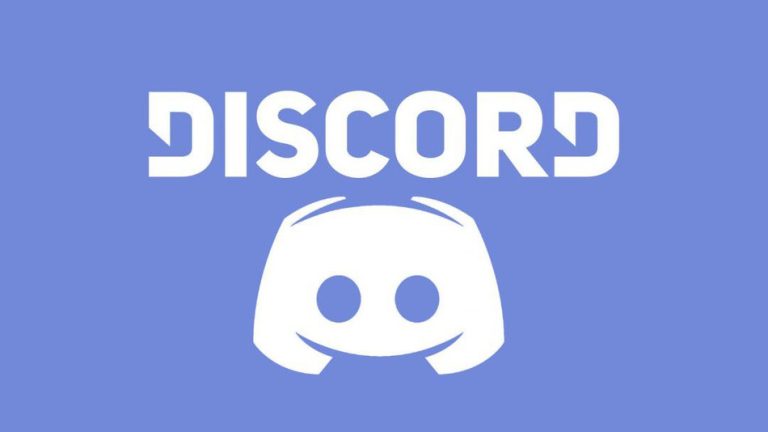If you ask gamers about Discord, you would be able to know how important Discord has become for them. It has become immensely popular for all the right reasons as well since gamers have a chance to connect on a server and have quality communication. It’s not like the platform is restricted to gamers. All kinds of users can use this platform for all other kinds of benefits too.
Suppose you want to listen to music along with your friends. You can create a Discord server and share your favorite songs. If you want to make your experience more fun on Discord, you would like to know different things you can do on this platform. One of the things that you should know is how to format text in Discord.
Table of Contents
Format Text in Discord – Guide
When you keep using Discord over some time, you would like to make certain changes to it to the best of your interest. One of the basic things to know is to change the way you look at texton this platform. But how to format text in Discord? Let’s take a look at different ways you can change the text on this application:
Bold Text In Discord
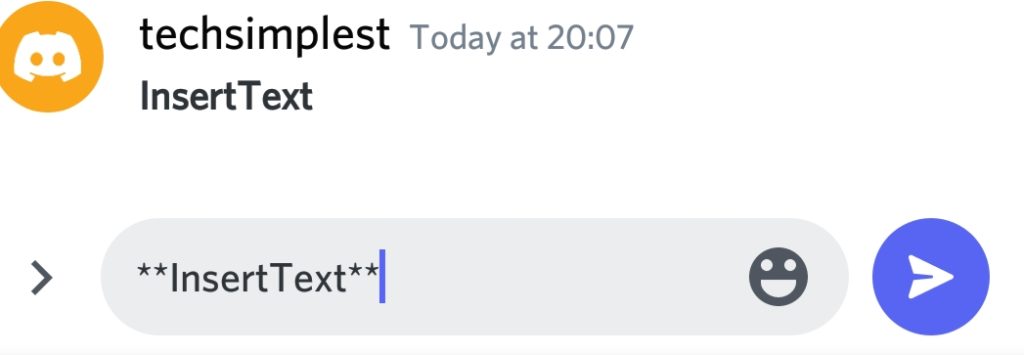
One of the most basic changes that you can bring here is to make text bold in Discord. If you want to stress something on the platform, try to make the text bold and let people know about it. The task is quite simple here, all it requires is to use two stars each at the beginning and end of the message. You may also use two asterisks for the job. It’s not a difficult task by any means since you’re able to bold text in Discord quite comfortably.
Italicize Text In Discord
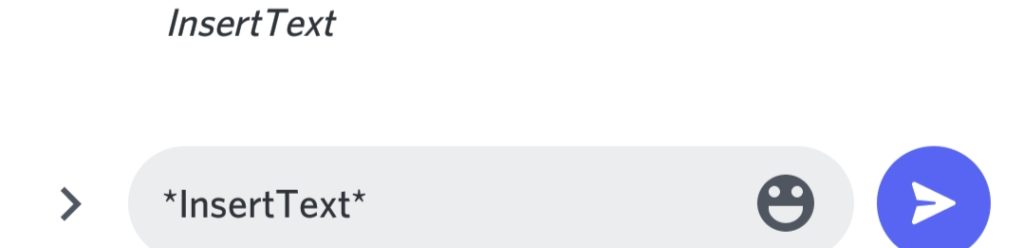
The next thing that you might like to do on Discord is to italicize text on the platform. It’s just a bit different from how you would bold the text here. When you’re supposed to bold the text, you would use two stars each at the start and end of the message. But when you’re meant to italicize text, you would rather use just one star or asterisk at the beginning and the end of the message. It will give a different flavour to what you’re going to write in the message box.
Underline Text In Discord
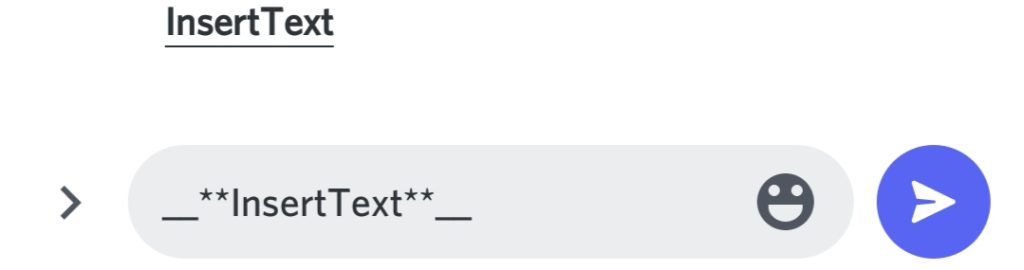
When you’re learning how to format text in Discord, you would like to bring three major changes to it. You can either bold the text, italicize it or go for an underlined option. Underlining the text will be able to highlight something comfortably. Suppose you’re writing a big text and you would like to give it a heading. You can use underlined text for this purpose. You will be required to use two underscores at the start as well as the end of the message. So the text would look something like “_ _Insert Text_ _”.
Combining Different Text Formats
We have talked about the basic ways to format text in Discord. It’s about time we look into how different text formats can be combined. If you desire to bold and italicize the text at the same point in time, the task is not very difficult. Instead of adding one or two stars, you should be inserting three stars at the start and end of the message.
In case you desire to underline and italicize text at the same point in time, you should insert two underscores and follow it up with one star at the beginning of the message. You have to do the reverse command at the end. So the command will look something like _ _*InsertText*_ _.
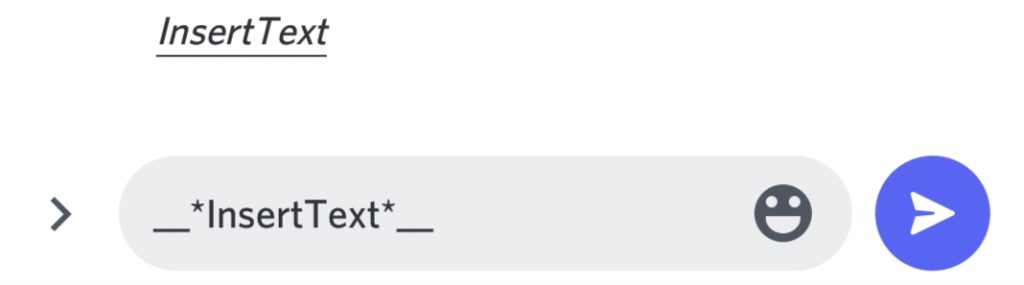
Now if you want to bold and underline the same text, you should add two stars along with two underscores to meet the purpose. Example: __**InsertText**__. It’s quite the same as how you italicize and underline text at the same time with the addition of one star each at the beginning and end of the message.
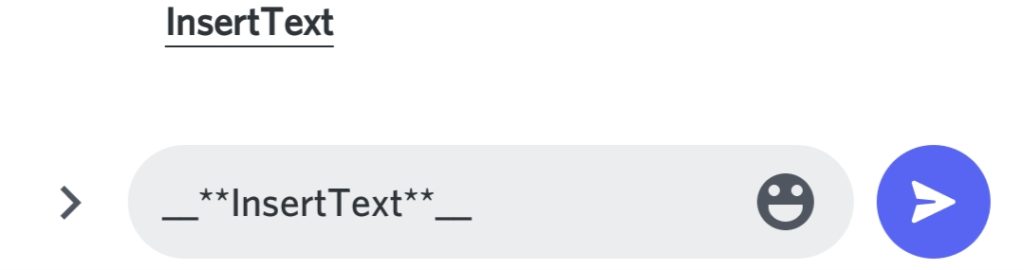
In case you desire to meet all three formats at the same point in time, you would be required to add three stars along with two underscores for the message. Go for the command “_ _***InsertText***_ _” and format the text at the highest standard.
Strikethrough Text In Discord
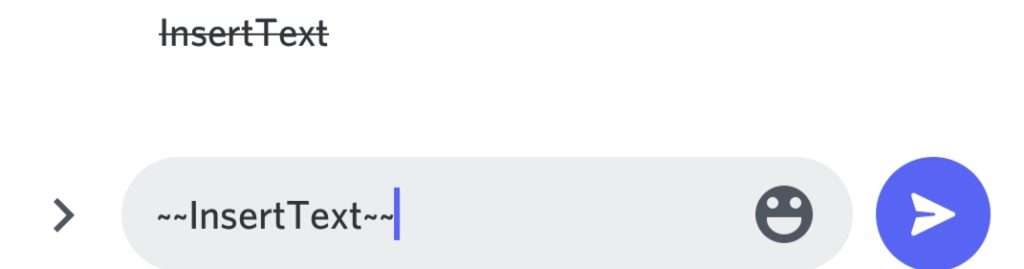
You also have a chance to create crossed-out text in your message here in Discord. All it requires is a simple command that you have to follow carefully. Now things will be different from how we have done till now using bold, italicize and underline text. If you desire to make strikethrough text, you need to use two tildes at the beginning and the end of your message. Tilde can be created using the Shift + ~ keyboard shortcut. Example: ~~InsertText~~. As you run through this command, you will see crossed-out text in front of you.
Making All Symbols Visible
When you’re learning how to format text in Discord, you would like to show it off to the other people on the same server too. This is when you would desire to make all symbols visible to everyone out there, just to make things a bit more interesting. To get there, you have to use the backsplash at the beginning of each symbol. It would be able to show those symbols as a part of the message. At the same point in time, it will also end the formatting of Markdown.
Code Blocks In Discord
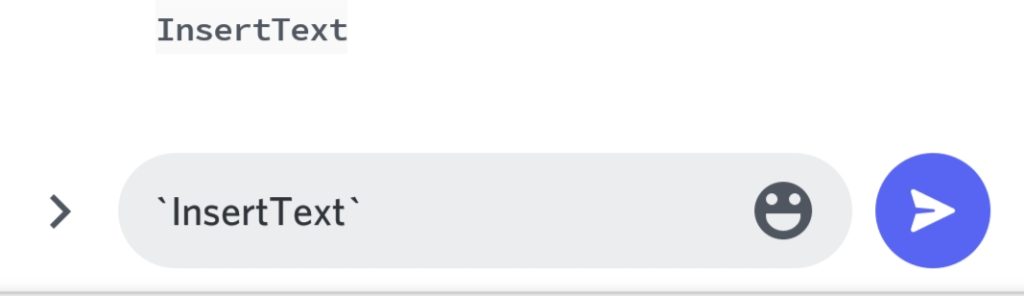
If you want to learn how to format text in Discord, you would like to know various ways of doing so. You can use all these formats as a part of one text to make the message look extremely slick and stylish. The next thing that we are going to learn here is to write code blocks in Discord. The creation of single-line code blocks is something that comes very simply to you. All it requires is for you to surround your text with backticks. So the command would be something like ” `InsertText` ” and you will see that a dark background is added to your white text. If users want to share brief code snippets regarding a particular game, it can be exchanged this way as it will be easier for the receiver to see through it.
You also have a chance to create multi-line code blocks in case you want to share complex codes with your friends. It will require the use of three backticks (“`) at the beginning and the end of the message.
Colouring Text In Discord
Yes, you also have an opportunity to colour text in Discord. When you use coloured text on this platform, you get a chance to make the message more vibrant to the receivers. You can use different colours for the text and you will have to use different commands for the purpose too. In case you want to colour it red, you have to use the keyword “diff”. You will also be required to use a hyphen before the text. So it would look something like ” “` diff – InsertText“` ” and when you enter it, the text will be posted in red colour.
In case you desire to make it blue, the keyword to be used is in. In addition, you have to surround your text with the help of square brackets. Example: “` in [InsertText] “`.
If you want to colour the text in yellow format, you have to use the term fix and the keyword CSS for the text in orange colour. The green text would require the same keyword i.e. “diff” along with a + sign. So the formatting would look something like:
For yellow, use “`fix yellow text“`.
For orange, use “`CSS [orange text] “`.
To make it green, go for “`diff + green text“`.
Hiding Text In Discord
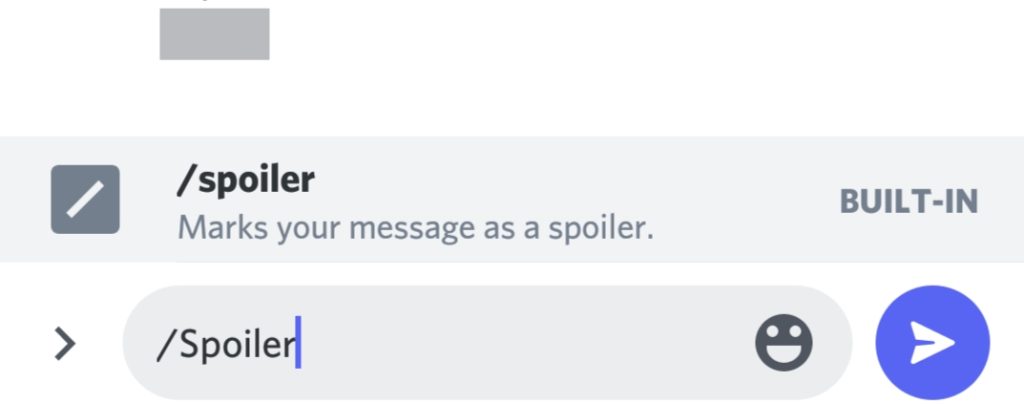
If you want to add spoiler alerts to your text, you can do so by hiding text. When you use this kind of formatting on this platform, users will have to click on the text first before the whole message appears. To start with, you have to type “/spoiler” at the beginning of your text. You will be required to end it with “/spoiler” to end the text and it will be hidden. Now if someone wants to read it, he will have to click on it to see the content of the message.
Changing Font In Discord
If you don’t like the default font that is used in Discord, you have a chance to change the font as well. You should be using an online Discord font generator like LingoJam. Open it and type the text on the left box. You get to choose from many fonts that you will find in the right box. Select the font that you like and copy the text to your chat.
Conclusion
We have talked enough about how to format text in Discord. You can do all sorts of things to make your conversation more happening and lively on this platform. Use any of these formats or all of them as long as you desire to do so!